One of the most essential things you can do to keep your data secure and avoid crashes is to keep your computer up to date with the newest upgrades. Learn how to upgrade your PC by following our instructions.
Updating the software on your PC
Despite the fact that each new version of major operating systems contains additional maintenance activities that run automatically, you should still complete some actions to keep your computer current. You can run the latest apps with ease if you have an updated PC.
To avoid viruses and other malware, it’s also critical to keep your PC up to date. Hackers are always hunting for flaws in operating systems and apps that they may use to deliver a virus, instal adware, or spyware.
Hackers are combated by software firms releasing upgrades to their programmes. These updates must be installed in order for your computer to remain safe and efficient.
Keeping your Microsoft Windows machine up to date
Windows 10 is one of the most straightforward operating systems to upgrade. Windows Update, which can be located in the Control Panel’s System and Security section, cannot be disabled. It will download and instal Windows updates as well as app updates. If you want to make sure your software is up to date, go to the Windows icon, pick Control Panel, then System and Security, then Windows Update. To manually check for additional updates, click Check for updates.
The same procedure applies to previous versions of Windows, but be sure you haven’t switched off Windows Update. Install essential updates if you get notifications urging you to do so.
When requested, reboot; restarting is an essential component of the installation process. If you wait too long to reboot, the queue of things will get quite large, and the reboot will take longer. Some updates can only be installed after other updates have been installed, so if you haven’t restarted in a long time, the updates may become stuck seeking for other updates.
Virus protection software
To keep your computer safe, you should have anti-virus software installed and updated. Anti-virus software comes in a variety of flavours, including anti-spyware, anti-adware, and anti-malware. The most essential thing is to maintain your computer clear of viruses by using software that checks for updates automatically.
Updates to the app
When installing a new app, make sure to enable automatic updates. That way, you’ll always have the most up-to-date versions, as well as protection against any known flaws that hackers could try to exploit.
If automated updates aren’t available, make sure to visit the seller’s website for updates. Never click on email links, as they may not come from the vendor and may include malware or phishing efforts.
Updates to the drivers
A driver is a piece of software that instructs a piece of hardware on how to operate. Drivers are often updated automatically, but if you’re having problems with a piece of hardware, check the seller’s website to see if an updated driver is available and download any that are suggested.
Click the Windows icon, then Control Panel, then Hardware and Sound, and then Devices and Printers to find out the precise name of the hardware component. The window will provide a list of all the gear you’ve installed.
Identifying and resolving performance issues
If your operating system, applications, anti-virus software, and any drivers have all been updated and your machine still isn’t performing well, consider these choices.
You must restart your computer.
It’s simple to leave your computer on all the time since everything you were working on will be ready when you return. However, leaving everything running all the time might cause reaction times to be sluggish. Restarting clears the memory cache and terminates any active programmes in the background. Updates and fixes that need a restart can also be triggered by restarting.
Make sure you restart your computer correctly by selecting Restart or Shut Down from the Start menu.
There are far too many open apps and tabs.
Even when you aren’t actively engaging with apps or web browser tabs, they consume important RAM resources. To avoid this, re-configure any programmes that start automatically when you first turn on your computer if you don’t need them, and shut any web browser tabs you’re not using.
If you use Microsoft Windows, you can check which programmes are now consuming memory:
- Keep the Ctrl, Alt, and Delete keys pressed at the same time.
- Start Task Manager by selecting it.
- Navigate to the Processes tab.
Determine which applications are consuming the most resources and whether or not they can be shut off. Close processes with caution, since this may have an impact on essential background operations operating on your computer.
The data on your hard disc is corrupted or fragmented.
Harsh drives can be corrupted by a variety of factors, such as hard or cold shutdowns (just pressing the power button while the computer is running). To see if your hard drive is corrupted, follow these steps:
- Select Computer from the Start menu, then right-click on your hard disc and select Properties.
- Click Tools, then click Check Now under Error-checking.
- Select both choices in the Check Disk dialogue box, then click Start.
- Select Schedule disc check.
- Restart the computer after closing all open programmes. Because the check will take some time, keep your computer powered on and plugged in.
Upgrade your computer’s HDD to a solid state drive to avoid serious difficulties with hard drives.
Consider updating your drive if an error notice appears after the check is completed.
Insufficient RAM
Many computers can be made faster by adding additional memory (RAM). Follow these steps to find out how much RAM your Windows machine has:
- Select Control Panel from the Start menu.
- Select System and Security, under System, View amount of RAM and Processor Speed under System.
- The amount of RAM installed on the computer is shown.
A memory (RAM) increase is great for increasing responsiveness, making programmes run faster, and allowing you to multitask with ease. Because almost every computer function relies on memory, it’s critical to have enough RAM to handle unexpected memory spikes, which is why a memory increase is one of the most effective ways to boost PC speed.
Your computer should now have the most recent versions of all of your programmes and games installed. Not only will this allow you to execute apps faster, but it will also allow you to access the internet more safely.
This blog offers generic information. By no means, it is professional advice. The information aforementioned is believed to be factually correct. The information provided is solely based on the author’s judgment and is subject to change. This is not endorsed by any 3rd parties or other brands.
#SystemPerformance #ComputerUpdates #InstalledMemory #VirusProtection
Article Credits –
crucial.in